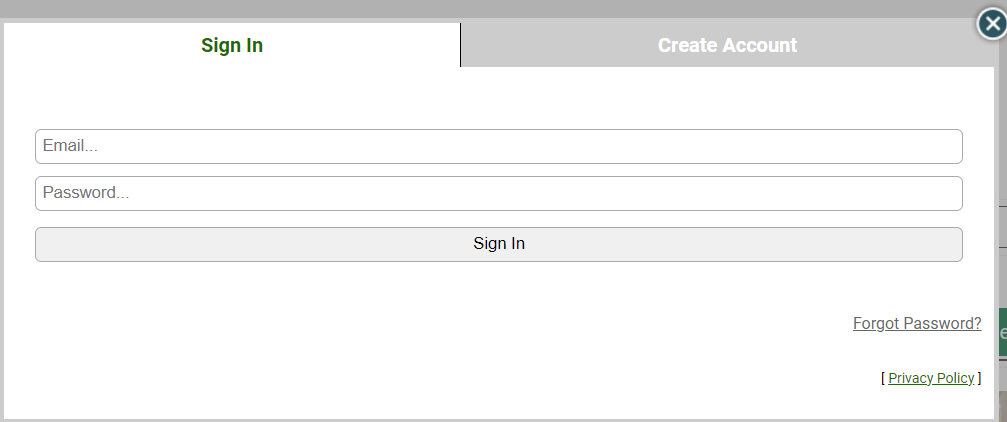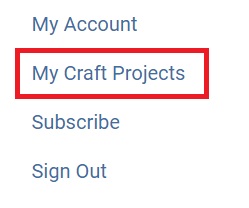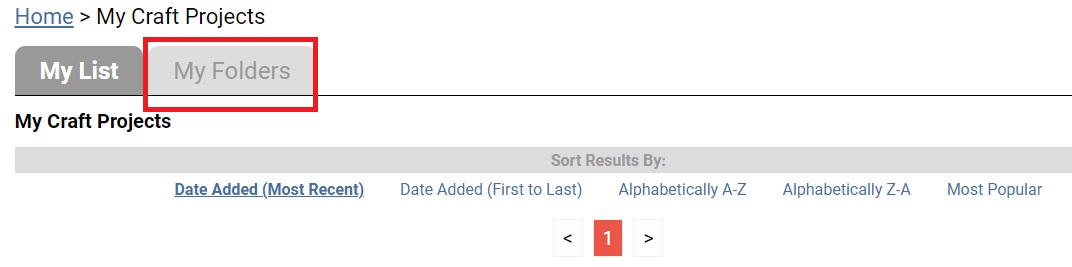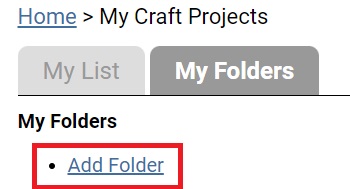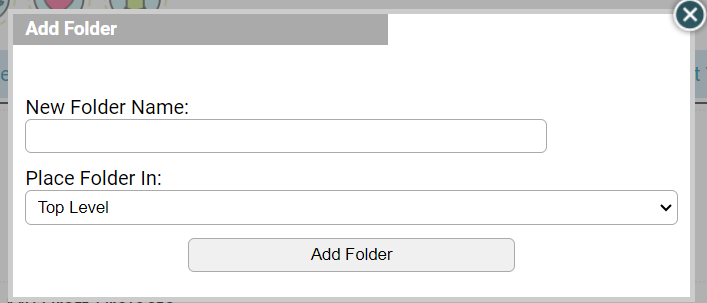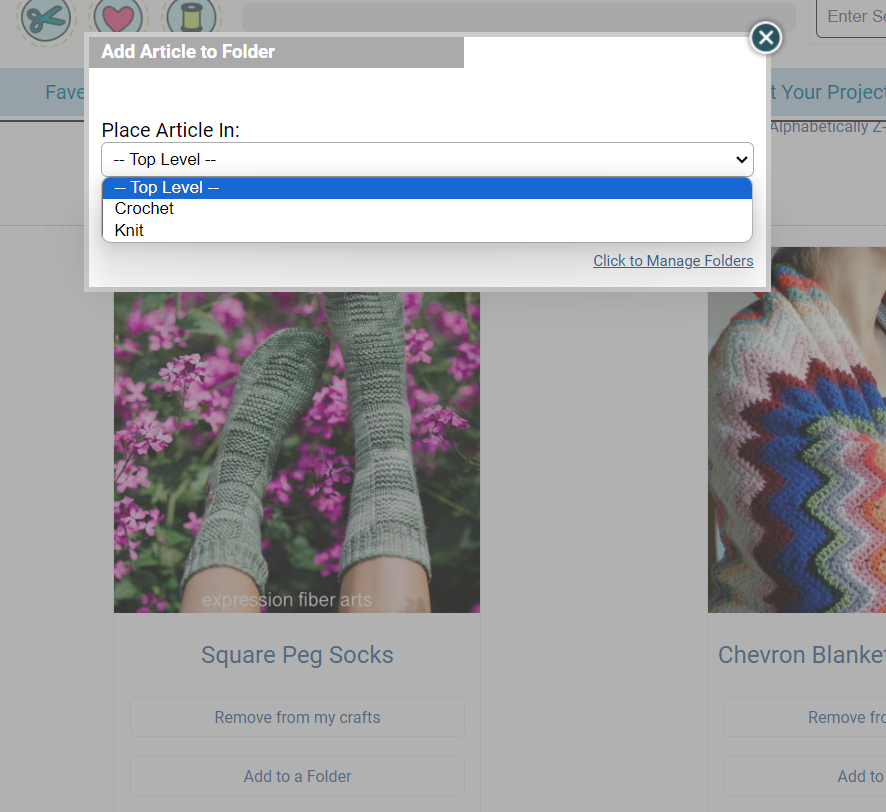"My Craft Projects" is a neat tool that allows you to save your favorite crafts from AllFreeKidsCrafts.com and store them in one organized place. Our easy how-to guide for tips and tricks will help you get started.
How to Use "My Craft Projects"
Table of Contents
How to Save a Craft
- To save crafts to "My Craft Projects," you will first need to log into your account. If you don't already have an account with us, don't worry; you can create one for FREE! All you have to do is click on either "Sign In" near the top of your screen to log into a pre-existing account or "Register Now" to create a new account. Your login screen should look like this:
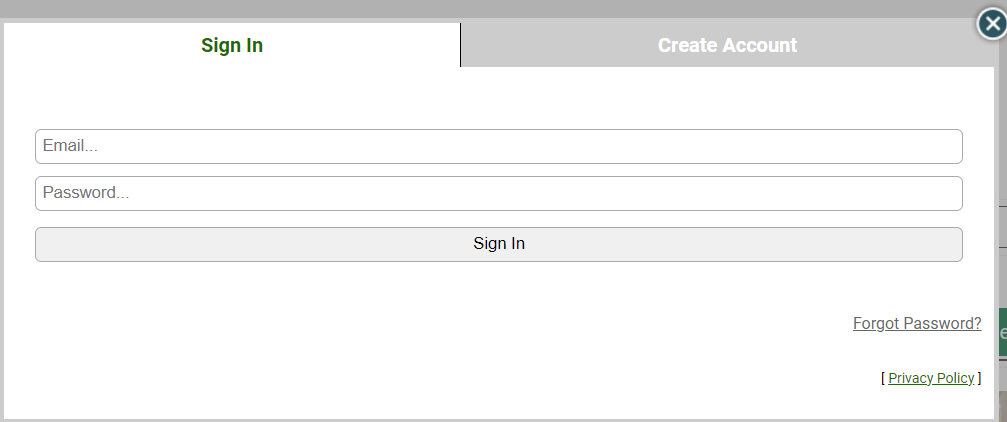
- Once you've logged into your account, find a recipe you'd like to save and click on "Save" from the icon bar:

- Once the recipe has successfully saved into your box, you'll see the option to "Remove" replace the Save button in the icon bar:

- From there, you can either click on the green link to view your project right away, or you can continue to browse for more crafts on the site and view your craft box later by selecting "My Craft Projects" near the top left of your screen. And that's it! It's that simple to save your favorite crafts from AllFreeKidsCrafts.com.
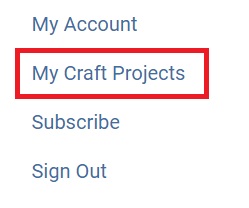
How to Create Folders
- To create folders for "My Craft Projects," you will first need to view your craft collection. You can see how to do that above. From there, you will see the option to view either "My List" which contains all of the crafts you've saved and "My Folders." Click on "My Folders."
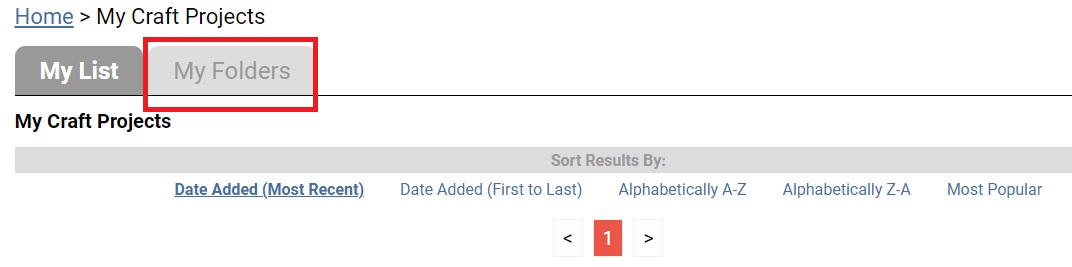
- To create a folder, all you have to do is select "Add Folder."
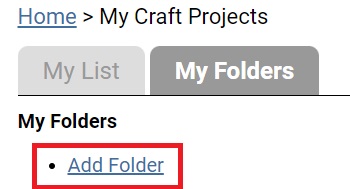
- A new screen will appear in which you be given the option to name your folder. Feel free to create as many folders as you'd like. We've even given you the option to create folders within folders, for even more organization.
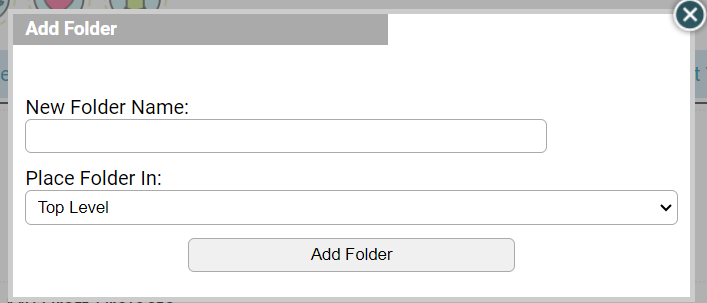
- Once you've created the appropriate folders, you can switch back to the "My List" tab to view your crafts. Sort your crafts into your folders by selecting "Add to Folder" and then selecting your desired folder from the drop-down menu provided. Click "Add to Folder" to finish.
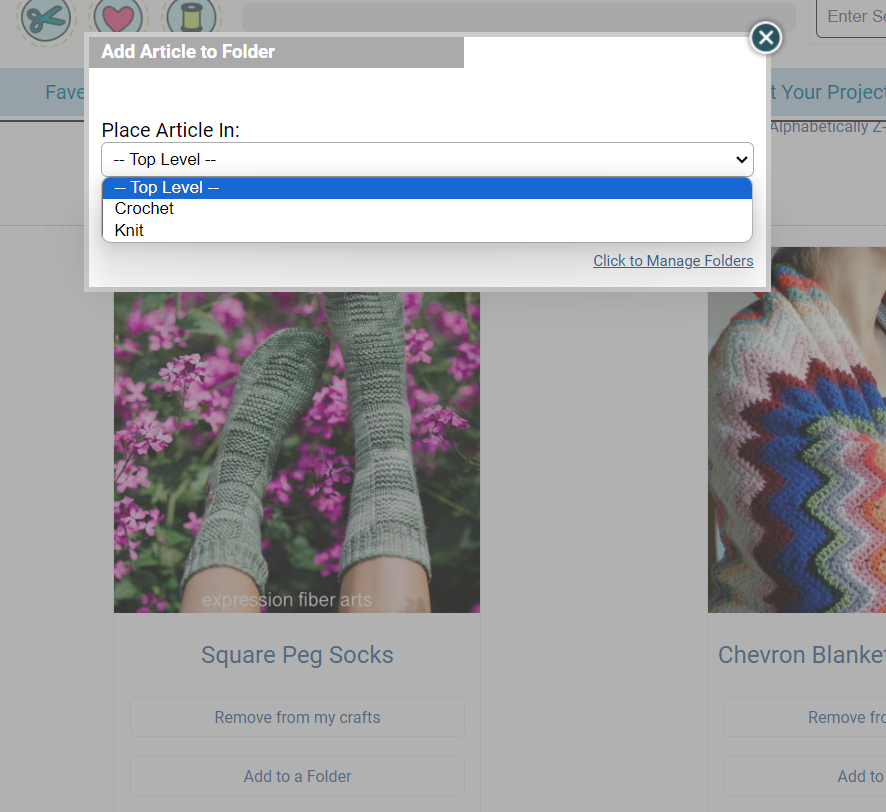
Ways to Get the Most Out of "My Craft Projects"
- Special Event Planning: If you have an upcoming event in which you'd like to make a specific project, your saved craft collection is an excellent place to store all of your ideas. For instance, if you have a baby shower coming up, you can create a baby blanket or toy - all you have to do is check your saved projects for inspiration
- Save Personal Favorites: If you want to remember that Bill needs a scarf and Sarah loves handmade cards, you can create special folders for each loved one so you don't forget.
- Plan For the Future: Plan out your craft projects with folders to reflect your lifestyle. If you love hosting parties, make a special party folder. If you don't have a lot of time to craft during the week, make a folder for quick and easy projects.